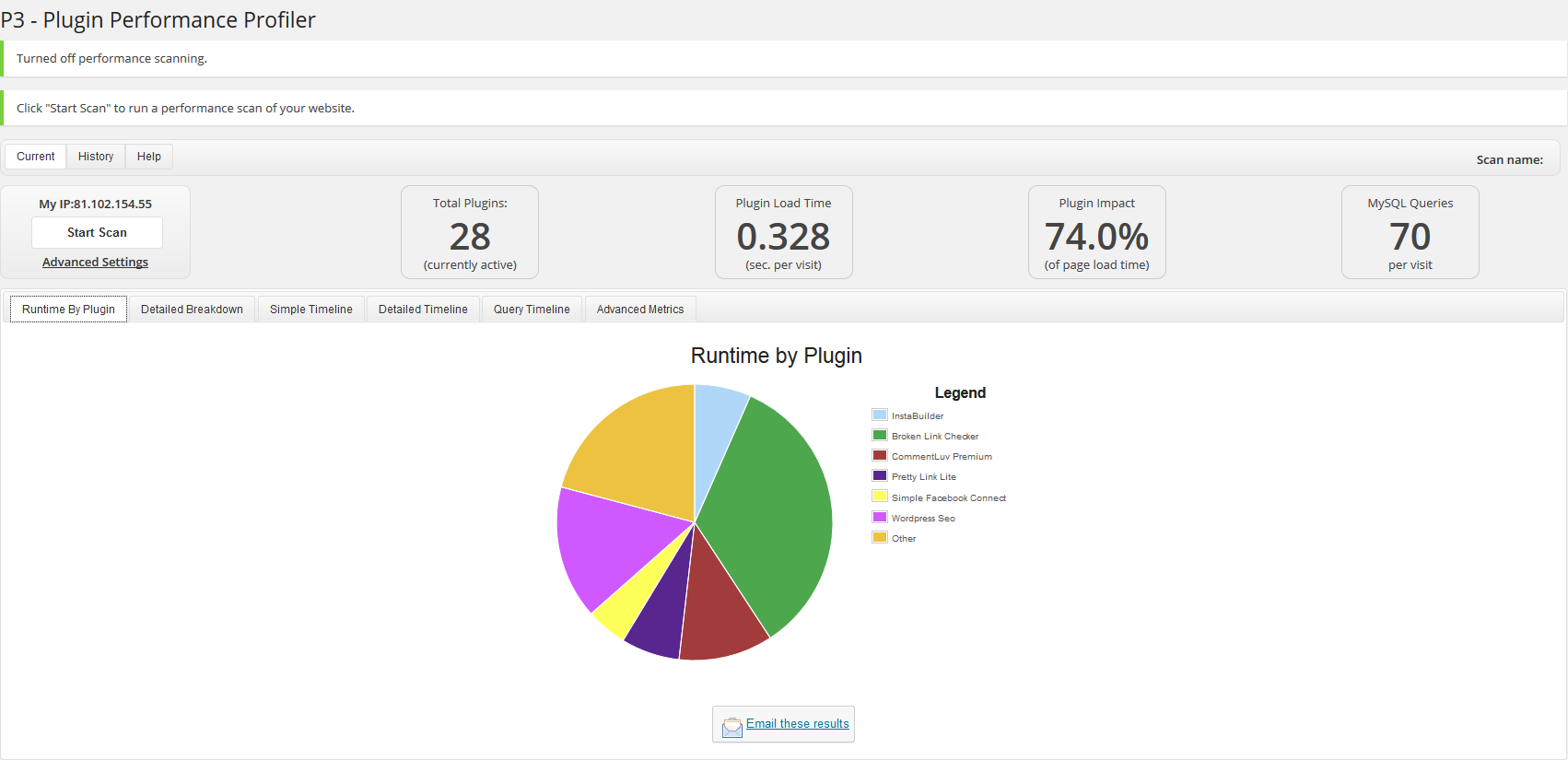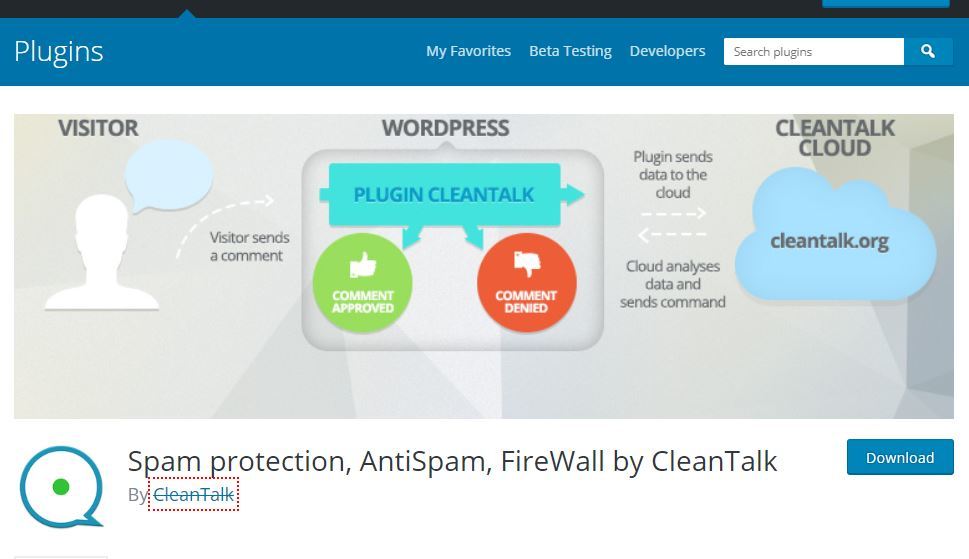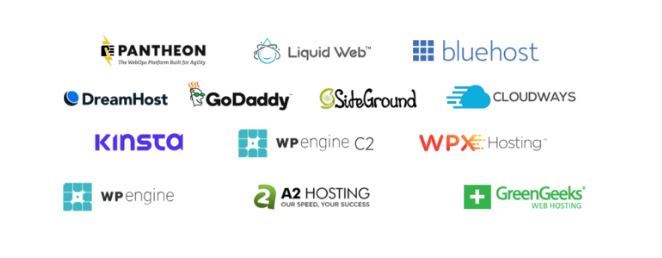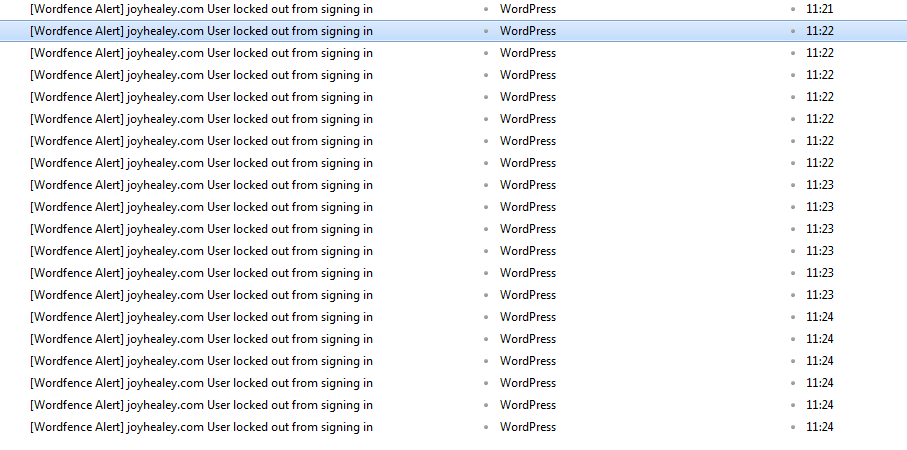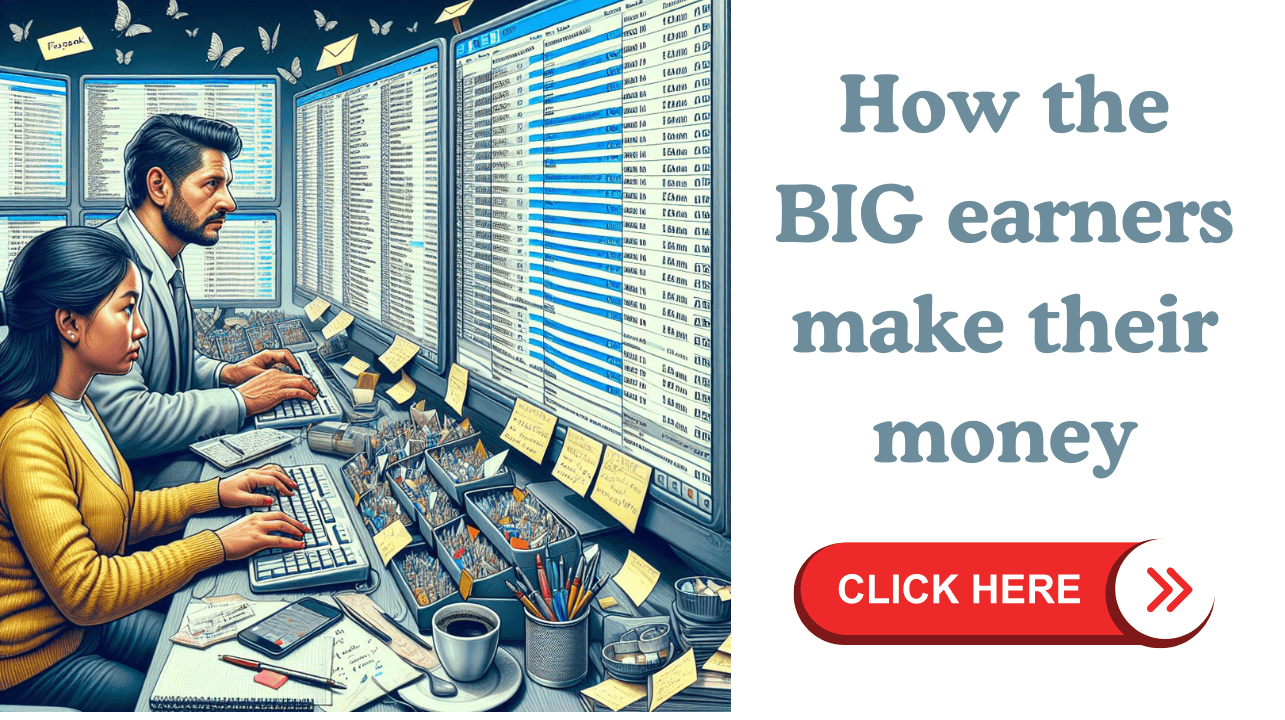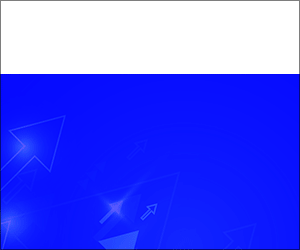Table of Contents
I’ve recently read a selection of useful blog posts about Essential WordPress Plugins, including the ones below. They are in memory order and please forgive me if I have missed your particular post!
- Jan Kearney – 12.5 Essential WP Plugins 21st June 2014 (I have to thank Jan for introducing me to P3 Profiler)
- Enstine Muki – Essential Plugins for New WordPress Blogs November 12th 2013
I make no apology for including told lists from two of my favorite bloggers, because some plugins are just “ever-green” and if you’re a new blogger, better learn about them sooner rather than later!
However, one plugin I personally find very useful, and was missing from some – but by no means all – lists was:
P3 Plugin Performance Profiler
It’s a free plugin, created by GoDaddy and its stated function is to:
See which plugins are slowing down your site. Create a profile of your WordPress site’s plugins’ performance by measuring their impact on your site’s load time.
I’m afraid I’m a bit of a “plug-in-aholic” (thanks to Jan – above for coining this term) and every so often I have to have a bit of a prune, in which case P3 Plugin Performance Profiler is just the ticket!
“Borrowing” from the GoDaddy description, here are the features that I find most useful:
- Scan option shows an easy to read “Runtime by Plugin” pie chart that displays the relative run-time for each plugin. If a plugin takes up a large slice of the pie, then it takes a long time to run relative to other plugins. Within the “Current” tab, you will find
- Detailed Breakdown shows the absolute run-time of each component, including your theme and the WP Core
- Simple Timeline correlates each visited URL with the recorded run-times for core, theme, and plugin. Hovering over the data point shows the exact URL of the page.
- The Advanced Metrics display an overview of the scan.
- Send email summary of the report.
The History tab lists the previous scans of your site allowing you to view or delete them.
Here’s a sample chart from P3 Plugin Performance Profiler.
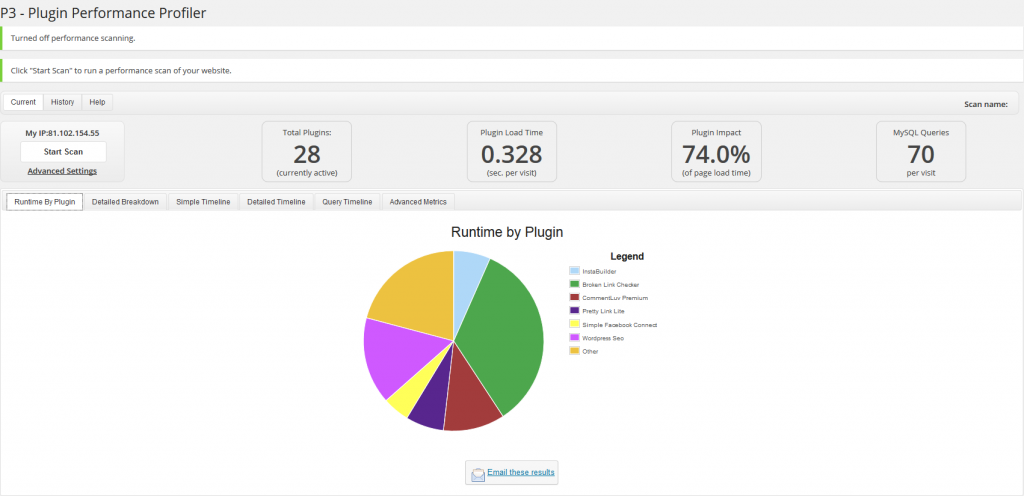
It’s obviously too small for you to see details, but that’s not the point because YOUR results will definitely be different from mine.
The only way for you to evaluate the results from this plugin is to install it and give it a try!
Running P3 Plugin Performance Profiler
When you install the plugin you will find it under Tools in the WordPress dashboard. Make sure you are on the “Current” tab, and then click “Start Scan”
You have the choice of:
- Auto-scan – which is fairly obvious and what I use. It takes just a few minutes and you have to stay with that same window open. Go make yourself a quick coffee if this is too hard!
- Manual Scan – Probably for more advanced users. Click the links and pages of your site, and the scanner will analyze the speed and resource usage of all of your active plugins.
Maybe this isn’t a plugin you would want to keep active on your site all the time – although its own results don’t flag it as a “big drain”!
However I’d certainly keep it in mind if your blog starts slowing down. (I just ran it now to check out the functionality to describe in this post and the results pointed out a big OUCH for me to look at!)
Over To You
- Are you already using P3 Performance Profiler?
- Do you prefer another plugin to do the same job?
- What do you consider the most essential WordPress plugins?
I’d love to read your comments, and if you found this post helpful, please share it.